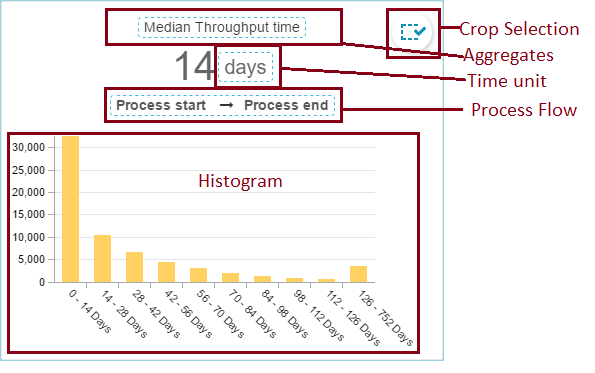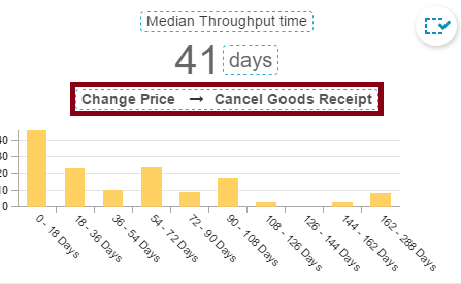The throughput time search allows the user to examine the throughput time between two specific activities.
Start with defining your Process Flow.
Process Flow
The process flow defines the starting and ending activity of the connection, whose throughput time is analyzed in the Throughput Time Search.
Left-click on the process flow to open the following window:
Choose two activities (Process start and process end).
The Throughput Time Search will now focus on the throughput time of all cases passing these activities.
Please Note
If any other activities occur between the selected activities, the Throughput Time Search will accumulate all throughput times.
After you have selected a case in the Process start or Process end field, you can furthermore specify the occurence of the activity in the process flow:
This is only relevant for cases that pass any activity several times.
The Throughput Time Search can analyse the First Occurence and the Last Occurence of this activity in the process flow of each case that runs between the selected activities.
Don't forget to apply your Process Flow selection with Done.
After confirming your selection the process flow will be shown above the Histogramm:
You can click on the Process Flow at any time and edit your selection.
Process Flow selection
Any selection that has been made in the Process Flow selection, only applies to the Throughput Time search.
To apply a global selection based upon this selection, proceed to "Crop Selection".
Crop Selection
After you have made a selection in the Process Flow, you can create a (global) selection based on this selection.
Click on the "Crop Selection" icon in the upper right corner of the Throughput Time search.
The selection will be activated immediately and added to the selection bar:
Histogram
The histogram is a bar chart, displaying time intervals on the x-axis and the number of cases whose throughput time meets the time interval (given on the x-axis) in the y-axis.
The cases are selected based on the current Selections and the above described Process Flow selection.
You can use the histgram to apply selections like in every other component:
Aggregates
Click on the Aggregates to change the aggregation of the displayed throughput time.
You can aggregate the throughput times to an average, a median or display the maximum/minimum throughput time.
By default, Median is selected.
Time Unit
Click on the unit next to the Throughput Time aggregation and change it.
The following units are available:
Days, Hours, Minutes, Seconds.
By default, Days is selected.