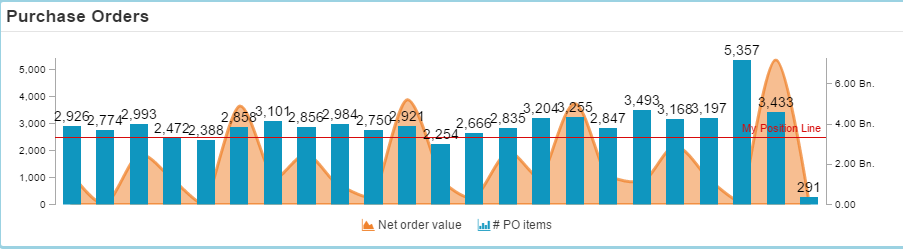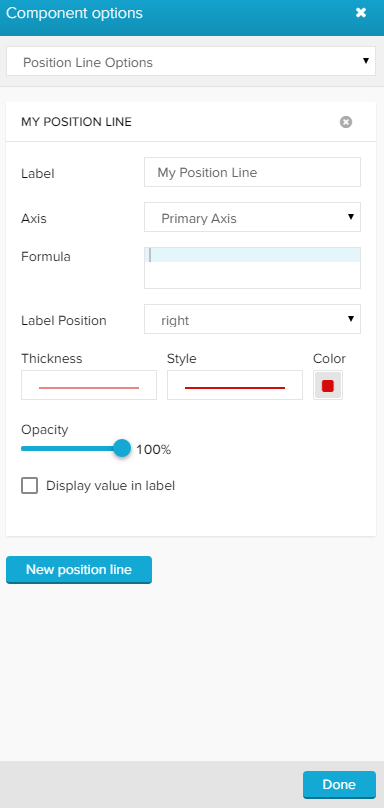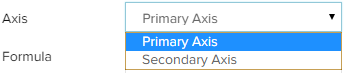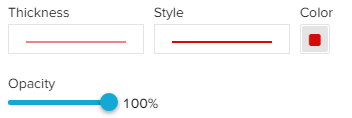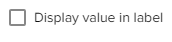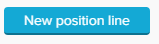| Info | ||
|---|---|---|
| ||
The following options are only available for charts, that offer linear axis: |
The Position line is a useful opportunity to offer a comparison to a certain KPI at first glance.
The following options are available:
| Expand | ||
|---|---|---|
| ||
You can (optionally) label your position line. The name will show up above your position line. You can specify the exact position with Label Position.
|
| Expand | |||||
|---|---|---|---|---|---|
| |||||
If you activated a secondary axis for this chart, you can choose the reference for the position line function in this field. Choose between primary axis and secondary axis.
|
| Expand | ||
|---|---|---|
| ||
The position line is a function, that is based on the selected axis. You can either enter a fixed value (e.g. 3000), or insert a PQL statement.
Changes to the Formula will be applied immediately.
|
| Expand | ||
|---|---|---|
| ||
If you have set a label, you can specify its position on the position line with the Label Position. You can choose between left, center and right with the dropdown menu.
|
| Expand | ||
|---|---|---|
| ||
You may adjust the opacity for the position line. thickness, style and color of your position line, as well as its opacity. Please note, that this setting does not apply to the label of the position line.
|
| Expand | ||
|---|---|---|
| ||
With this checkbox, you can extend the title in the chart by the estimated value of your formula.
|
| Info | ||
|---|---|---|
| ||
You can add an unlimited amount of position lines to your graph. To add another position line, use the button, that is located at the bottom of the position line options. |