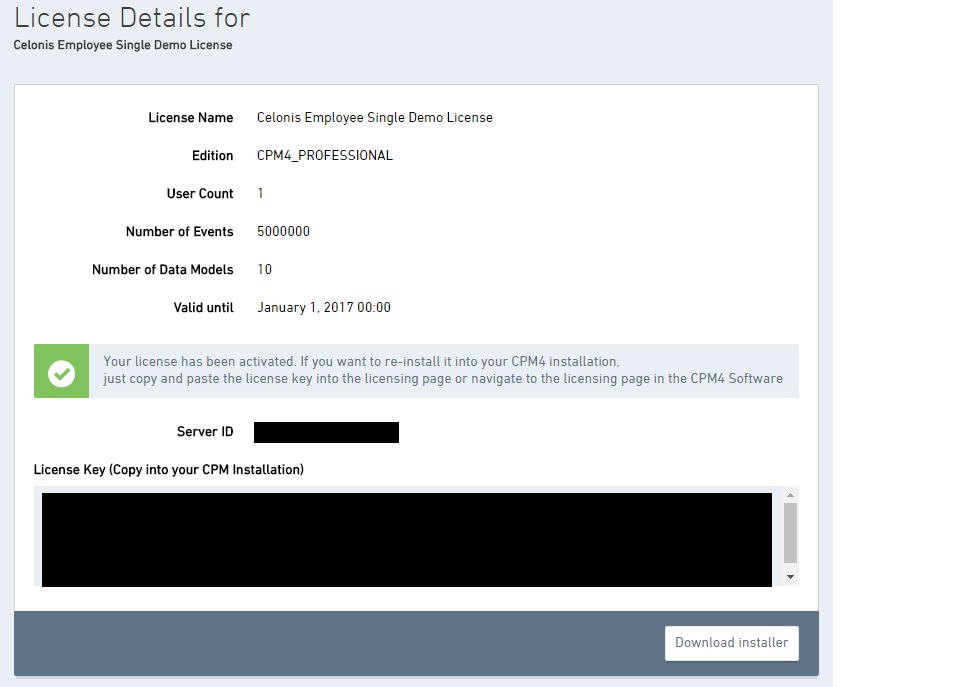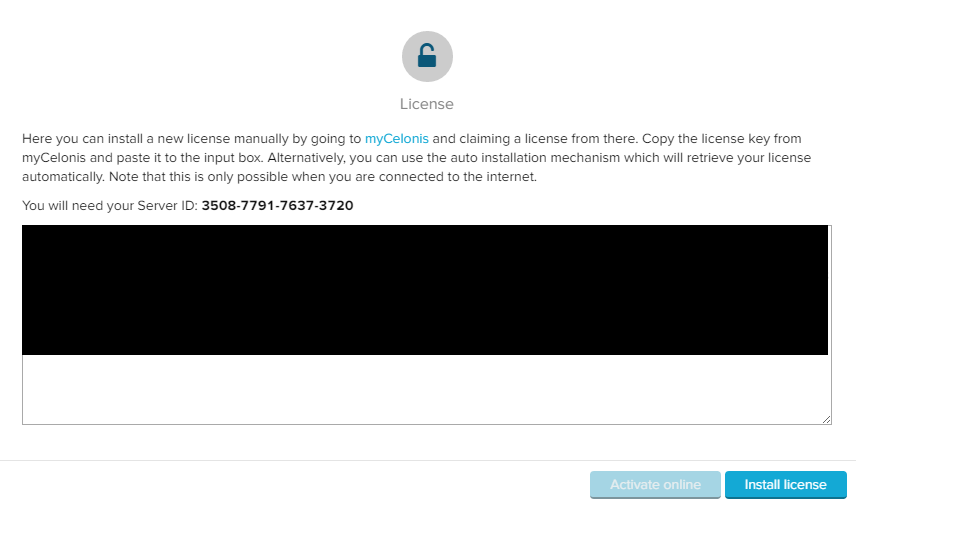Before you are able to use SAP Process Mining by Celonis 4.2, you need to activate your License.
...
| Expand | ||
|---|---|---|
| ||
Click on . The my.celonis plattform appears in the Celonis 4.2 Frame. Please Sign In with your credentials to continue:
Choose your license (if you purchased more than one license) and click on "Activate":
You will be forwarded to the License Manager in your SAP Process Mining by Celonis 4.2 Software, with a small pop-up appearing ("Your License has been uploaded"). Your license has now been activated, let's Get Started with Celonis 4.2! |
| Expand | |||||
|---|---|---|---|---|---|
| |||||
Click on . You will be asked for a license key: To obtain your license key, go to www.my.celonis.de and sign in with your credentials:
Click on "My Licenses" in the menu: Choose your license in the License Menu, and click on the desired license: The License Details will show up:
Copy the License Key and paste it into your Celonis 4.2 Software: To Activate the License, click on . A small pop-up will appear ("Your License has been uploaded"). If your License Key has been valid, you will be forwarded to the Home Page of SAP Process Mining by Celonis 4.2. Let's Get Started! |
| Info | ||
|---|---|---|
| ||
If you encounter any problems activating your License, please contact the Celonis Support. |