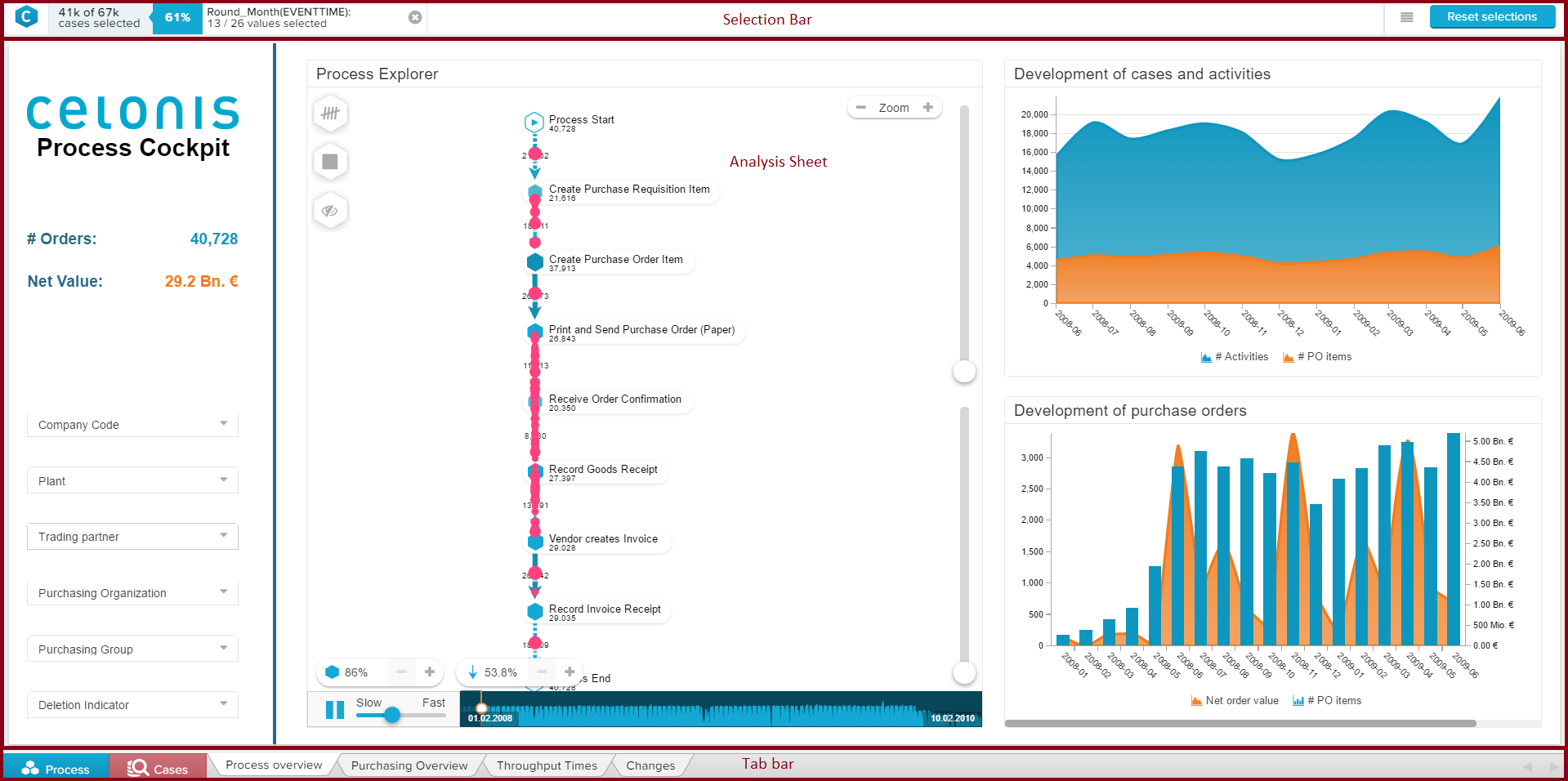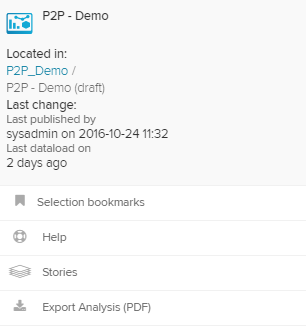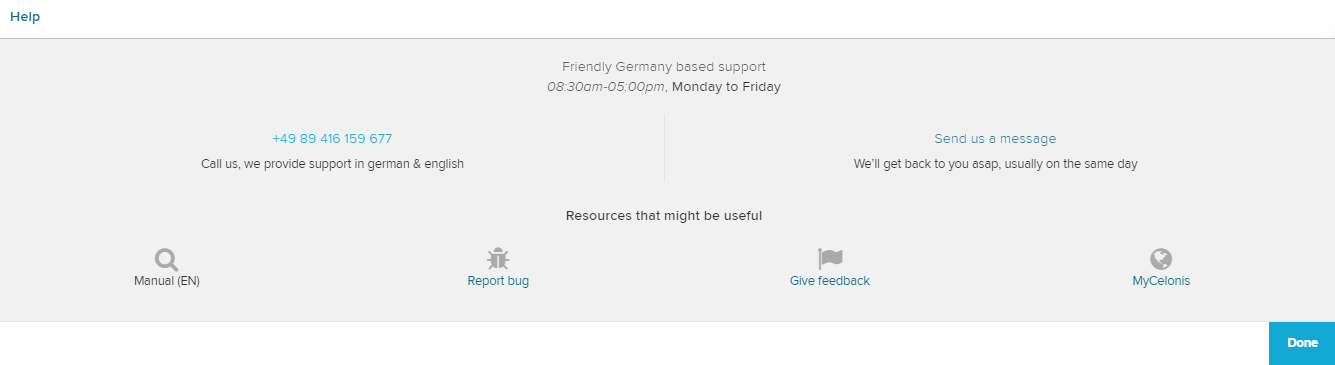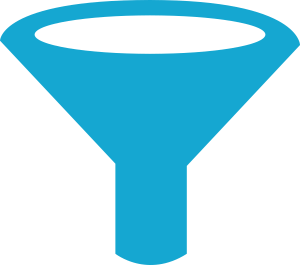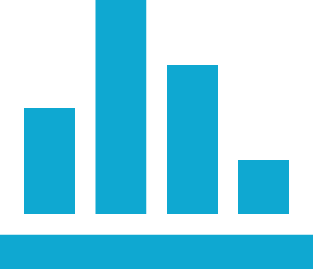Each Analysis Document consists of different parts.
The Selection Bar displays all active selections.
A selection can be applied to any data from any component.
You can use selectoins to focus your analysis on a certain range of data, e.g. for the year 2015.
On the right side of the selection bar, you can furthermore access the document tools with the following icon:
This will open the following a dropdown menu:
With these buttons, you can access the Selection bookmarks, open the help section (see below), create and manage your Stories, or export and download the current analysis document as a pdf-document to your local hard drive.
Every Analysis Document consists of one or multiple Analysis Sheets. They carry all Components and provide the user interface for your work with SAP Process Mining by Celonis 4.2.
To change between the different components, the Tab Bar has been introduced.
On the right side of the Tab Bar, you can see all available Analysis Sheets. Click on any sheet to open it
Help
The Help section can be accessed in the above described document tools.
The following help & support resources are available:
You can access this manual, report a bug (via e-mail), give feedback (via e-mail) or go to the MySAP Process Mining by Celonis plattform, where you can manage your licenses and access the Content Store and demo data.
Furthermore, you can at any time contact our Servicedesk!
Process Explorer
Click here and learn how to interact with the default Process Explorer.
Case Explorer
Click here and learn how to work with the Case Explorer.
Selections
Click here to learn how to apply your own Selections.
Components
Click here if you want to know more about the available components.