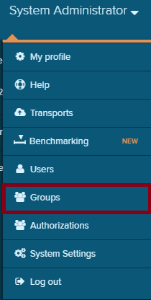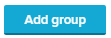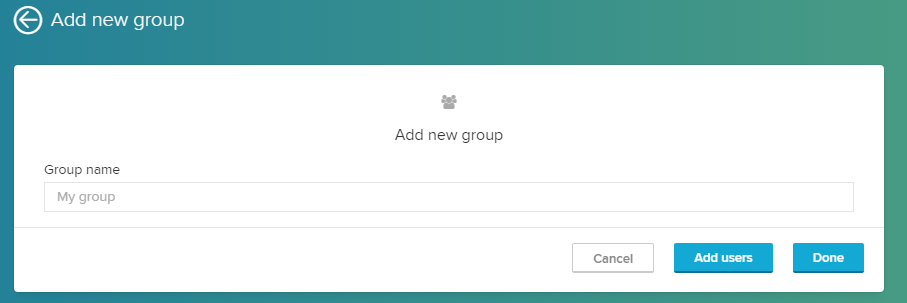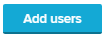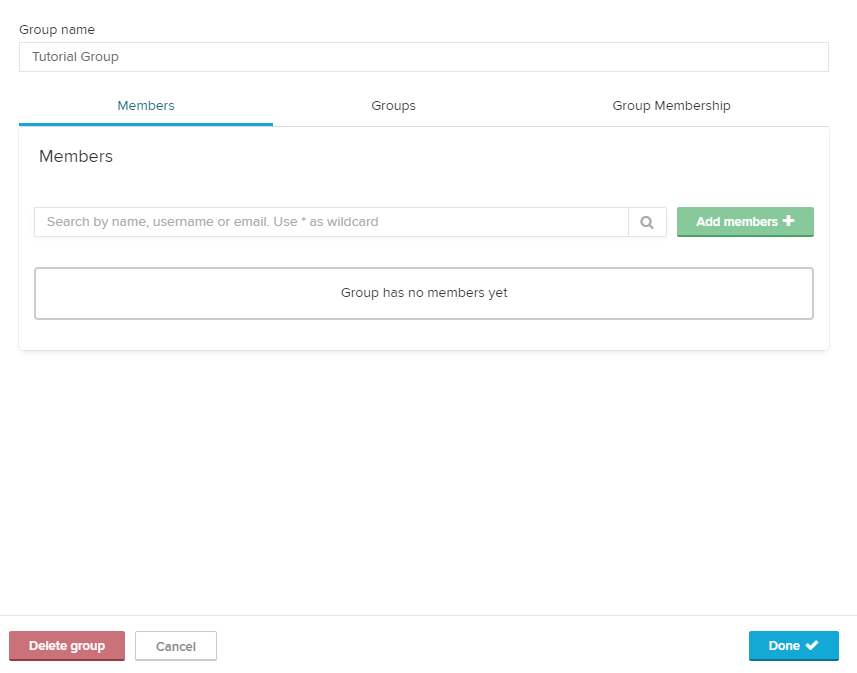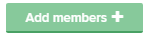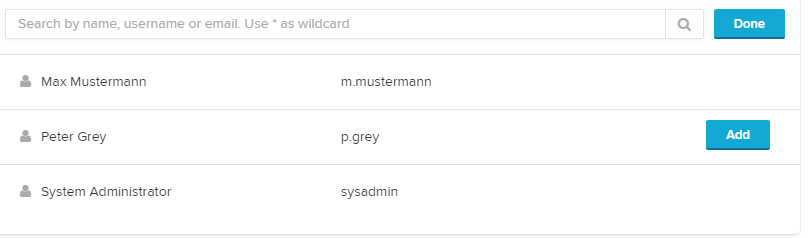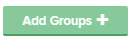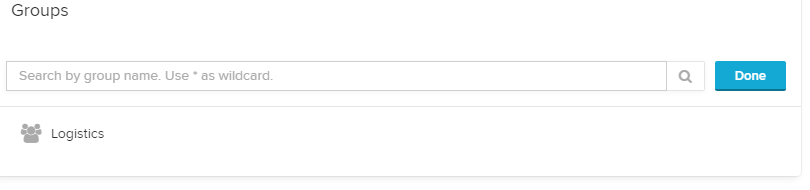Groups can be edited in a similar way, as users can be edited.
You can open the group section with the main menu:
You will be directed to the Group management.
This view shows all existing groups.
You can add an unlimited number of groups.
Each group can carry further subgroups, which facilitates the authorization inheritance.
Authorizations, that are applied to a group, will be applied to all subgroups as well.
Add a new group
Click on to add a new group.
This will open the group editor:
Insert a name for your group.
| Warning | ||
|---|---|---|
| ||
Group names have to be unique. One name can only used for one group. |
To add users (or subgroups) to your group, use the button, which will extend the window.
The following three tabs are now visible:
| Expand | |||||
|---|---|---|---|---|---|
| |||||
Click on to add users to your group. Hover any user, and a button will appear. Click on Add to add this user to your group.
Don't forget to save your changes with .
|
| Expand | |||||
|---|---|---|---|---|---|
| |||||
Click on to add subgroups to your group. Hover any group, and a button will appear. Click on Add to make this group a subgroup of this group. A group can be a subgroup of 0, 1 or n groups.
Don't forget to save your changes with .
|
| Expand | ||
|---|---|---|
| ||
This section shows a list of all superior groups, that have listed this group as a subgroup.
|