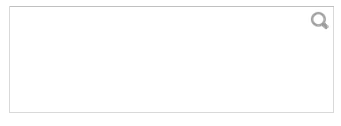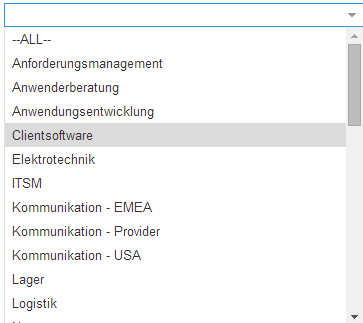In contrast to the components presented before, the following features are not for illustration purposes but only for filtering of the data.
Time Filter
Any date field can be used to create Time filters (see Figure 2.27) - per year, quarter, month, week and also per day. Assume the time filter in Figure 2.27 is based on the creation day of a ticket, then clicking on "2012" for example will restrict the analysis to all the tickets created in the year 2012.
Figure 2.27: Time Filter
Search Field
The Search Field - displayed in Figure 2.28 - works just like any search functionality you may e.g. know from websites. Depending on which fields have been added to the search field by the creator of the analysis, you can search for text contained in these fields. The whole analysis will then be filtered to the cases found that contain the search phrase.
Figure 2.28: Search Field
Dropdown Filter
Dropdown Filter can be used for all data fields although it is recommended to use them only for data fields with a limited number of different entries. By clicking onto the dropdown (Figure 2.29) one can choose one out of all currently available entries of the selceted field. All compontents on the current tab will be limited to the selected field entry.
Figure 2.29: Dropdown Filter
Attribute Filter
In order to filter your data depending on any restriction, you can set up an Attribute Filter.
Figure 2.30: Attribute Filter
- Data Source: Choose the table which includes the relevant data.
- Attribute: Choose the attribute, that you want to use as a filter.
- Custom Field: Here, you can specify a custom PQL query for filtering your data according to your attribute.
You can either specify a PQL query or use the following fields to filter your data: - Filtertype: You can filter by a Date -, Integer -, Float - or Stringvalue.
- Value: Specify the value (based on your selected Filtertype and Operation).
- Operation: Here you can select, how the Filtertype compares the data to the selected value.