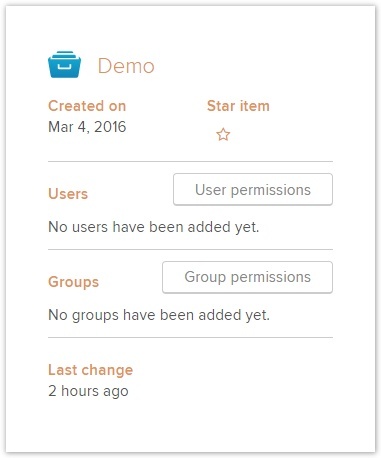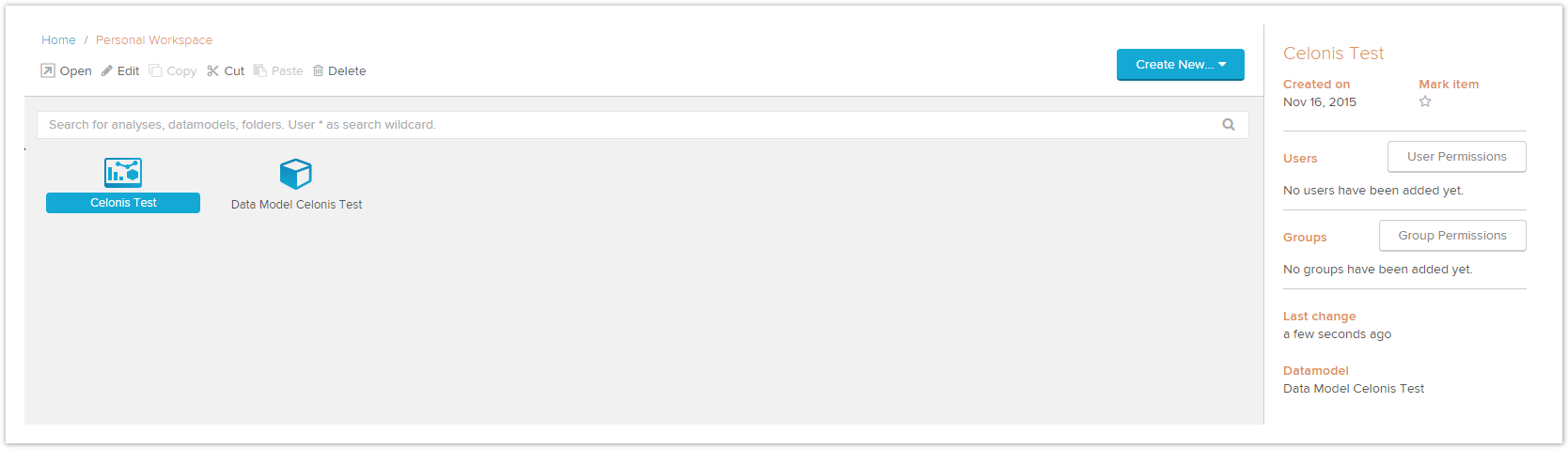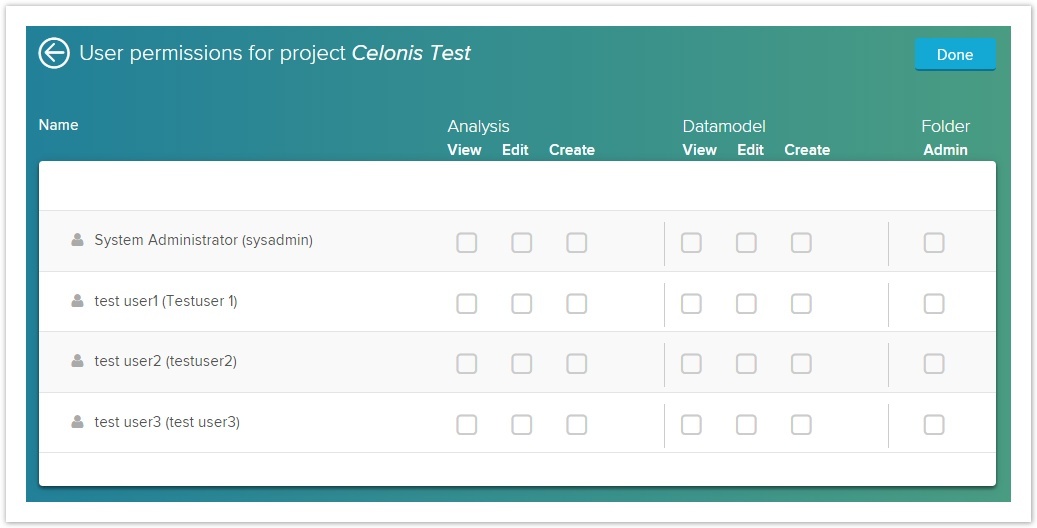To set permissions to a project object (document, datamodel, folder), go to the homescreen and choose a project (Open Project). To filter the dataset for specific users, you should apply authorizations.
In the project browser, you can either set permissions for any object (documents, datamodels and folders) or set permissions for the project itself (therefore, you need to set permissions for the ROOT directory). As soon as you apply permissions to the ROOT directory or to any subfolders, these permissions will apply to all objects that are included in this directory or folder.
In the following example, we will set permissions to the document Celonis Test.
After selecting it in the project browser, you will see the document's name in the project toolbar. Furthermore, the initials of the users will appear, as well as the names of the groups. Click on User Permissions or on Group Permissions to add or change permissions of a single user or a group.
If you choose the ROOT - Folder of the project and click on , the following window will open:
For subfolders, analyses and datamodels, the options are limited accordingly. To add users or change a user's permissions click on Add User:
- View: The user/group has access to the object and can read its content. For the analysis, he can apply filters to configured components, though he is not able to edit components or add new documents. Please refer to Viewing Analyses for further information.
- Edit: The user/group can change the settings of the analysis documents or the datamodels. He is able to add new components within an existing analysis document, though he won't be allowed to create a new analysis document or datamodel.
- Create: The user/group can create a new datamodel or analysis document and set the configuration.
- Admin (folder): The user/group can edit the name and content of the folder.