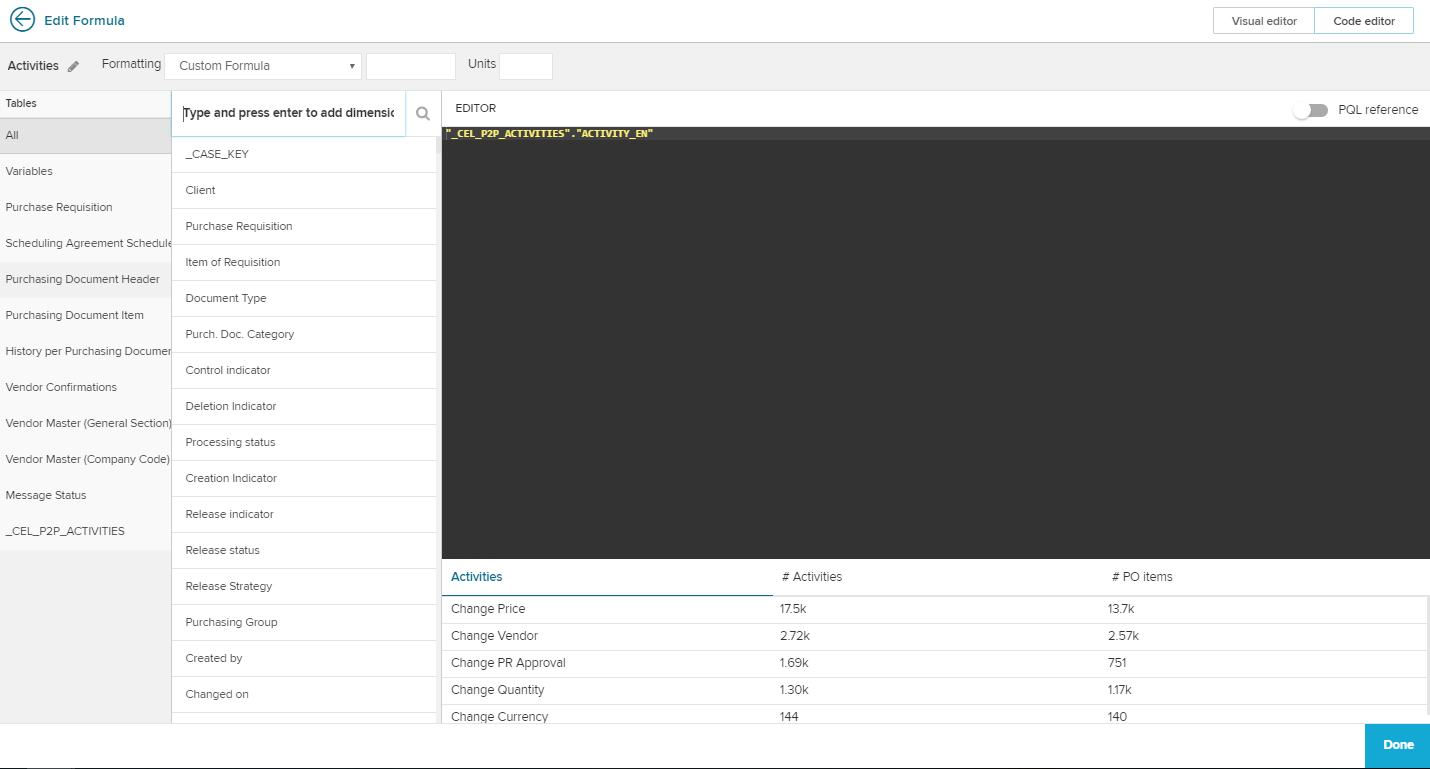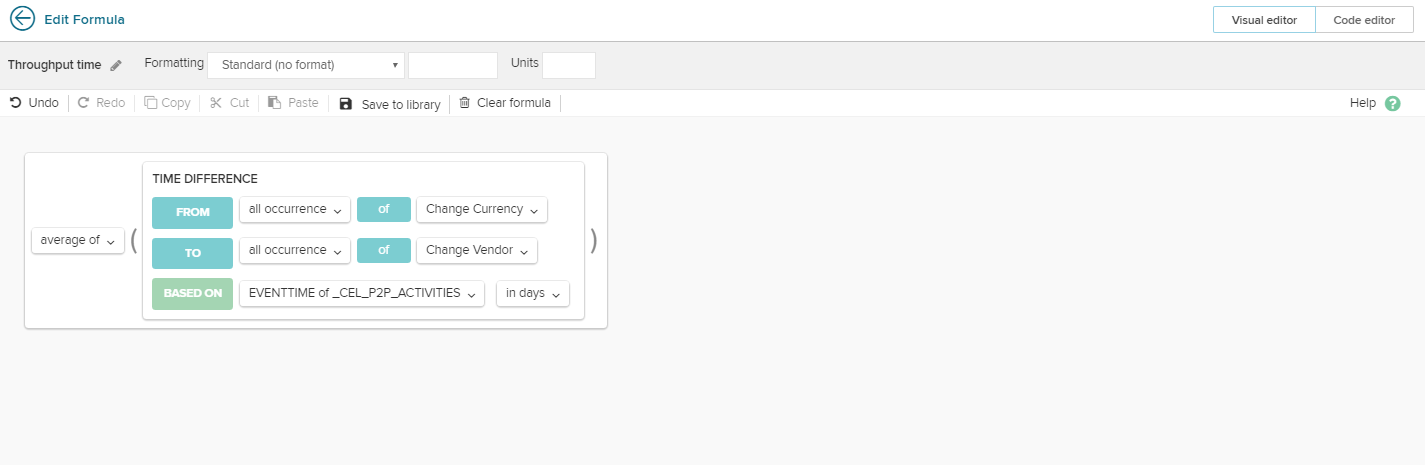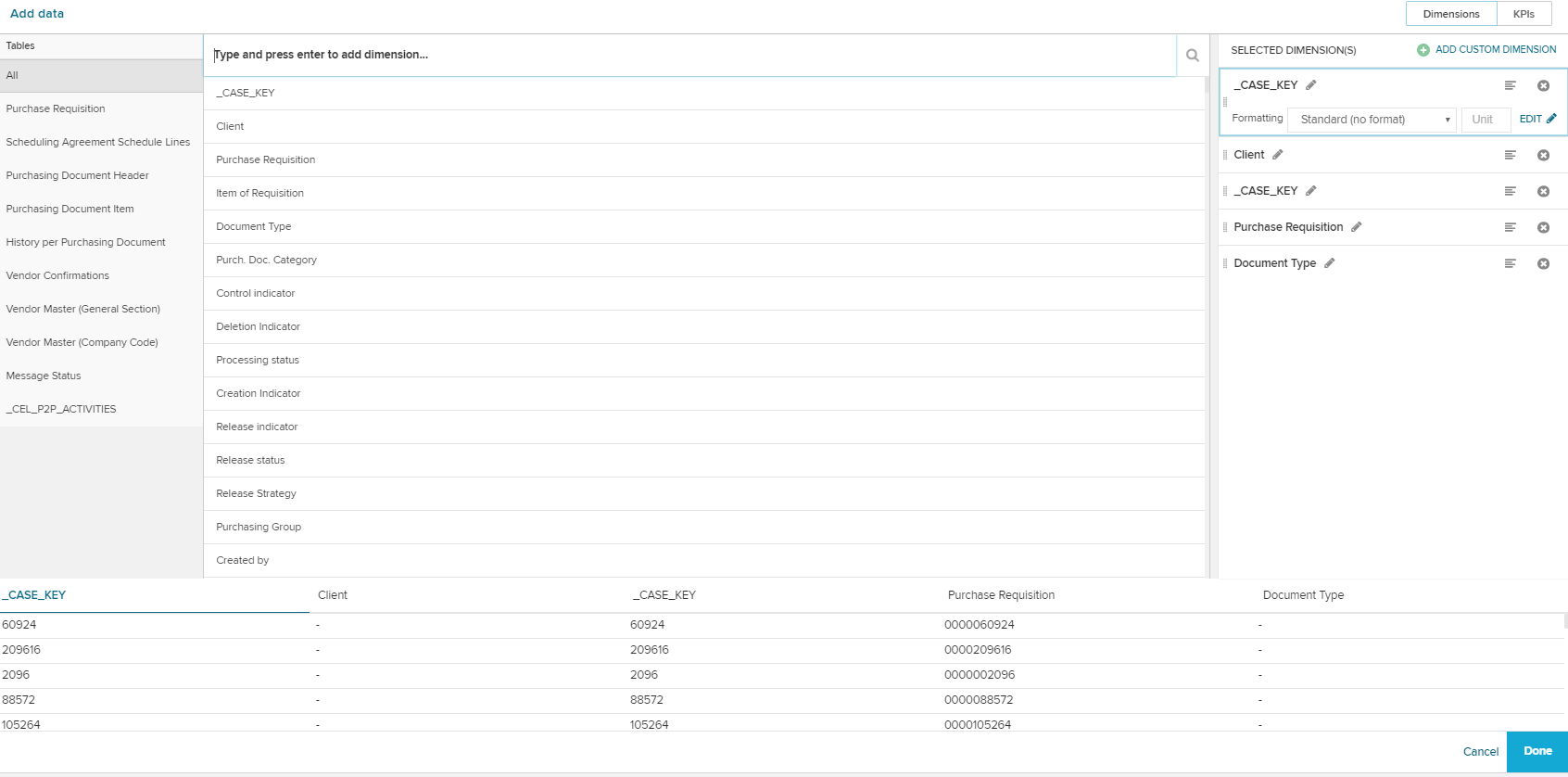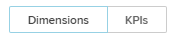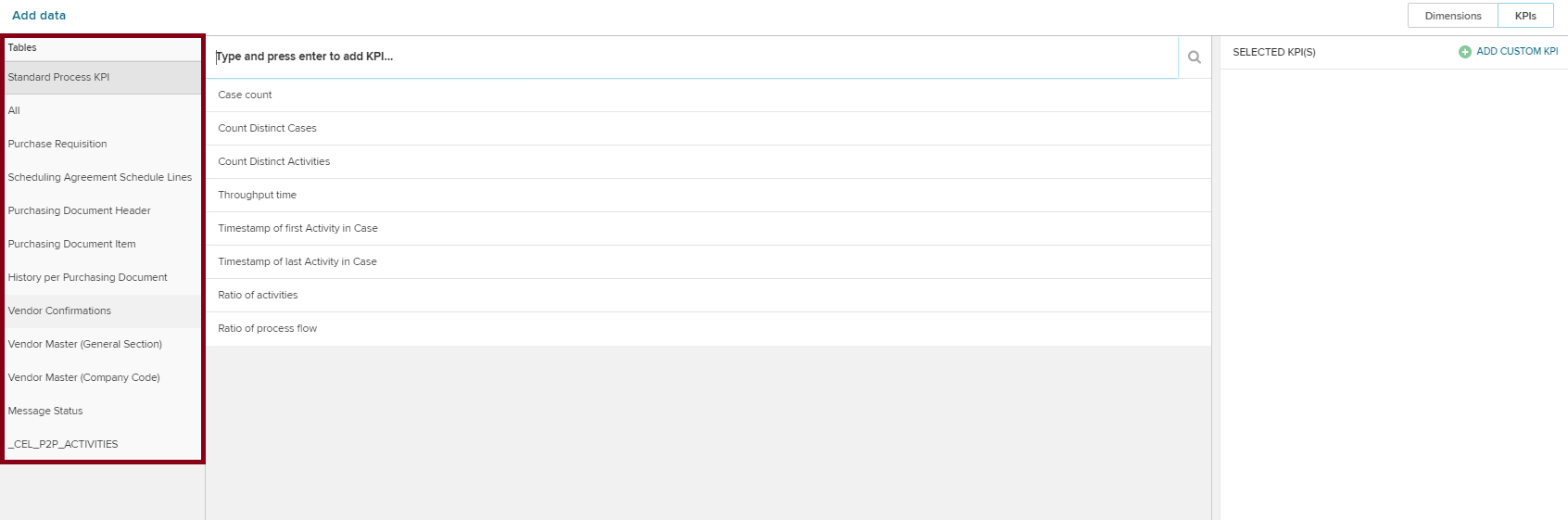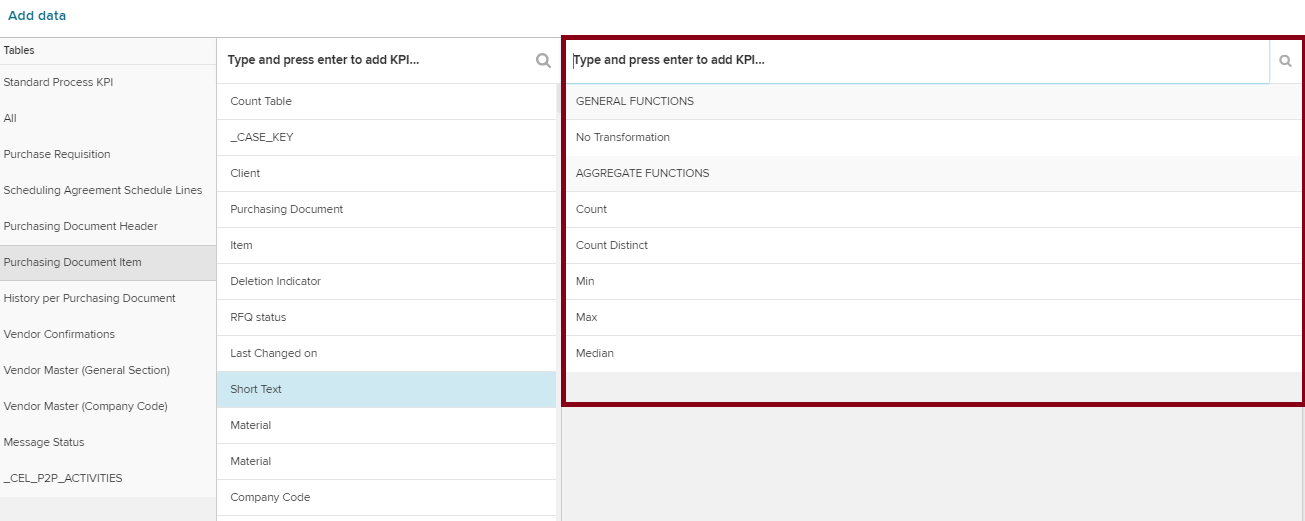The Formula Editor creates Dimensions & KPIs to be used in any components.
This is why you will find a linkage to the Formula in every component's settings, that offers dynamic content.
The Formula Editor can configure Dimensions and KPIs seperately.
To add any Dimension or KPI, you will find a small icon above every dimension and KPI.
This will open the following Overview.
Overview
The Formula Editor can edit Dimensions and KPIs. This overview can be used to select dimensions or KPIs according to table columns and pre-defined dimensions/KPIs.
Start choosing between Dimensions and KPIs, using the buttons in the upper right corner:
Let's have a closer look at the overview section:
In this section on the left, you can choose a table from your data source.
Standard Process KPIs
For KPIs, Standard Process KPIs will be available too, and offers some basic Dimensions (such as "Number of Activities per Case" or "Time between <Activity A> and <Activity B>").
If you choose on of them, no further columns will be shown.
Click on one entry of this table list, to see its columns in the second column:
After choosing a column, a third area Choose Function might appear (depending on the data type of your selected column). For example, if you would like to select Year of Credit Applications as a Dimension, you might choose the EventTime column from the Cases table.
If you are choosing a KPI, a third column will appear after choosing a column. This is where we actually set our KPI.
Please note hovewer, that the shown KPI depends on the datatype of your selected column.
Preview
At the bottom of the page, a preview of your data is displayed. This data depends on the selected dimensions/KPIs.
After you selected your dimensions/KPIs, they will appear on the right side of the screen:
Click on any entries, and the associated column will be highlighted in the preview at the buttom of the field.
Use the small icon to delete this dimension/KPI.
Use the small icon to apply a sorting rule. You can choose between a descending and an ascending order (re-click this icon to change).
Use the small icon to edit the title of your dimension/KPI. This is the name that will be displayed in the configuration options of your component.
We recommend to choose a title that is easy understandable.
You are free to use any characters, whitespace or symbols (any String value will be accepted).
Below the title and the mentioned configuration options, you can alter the Value Formatting of this dimension/KPI.