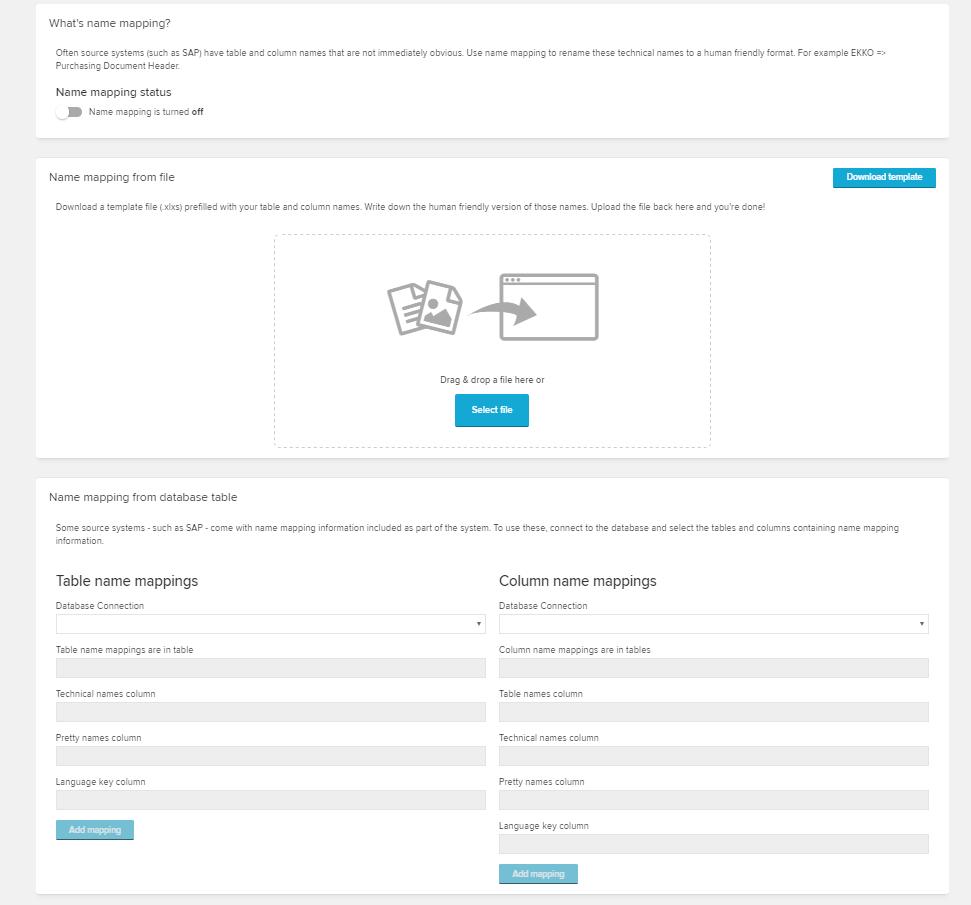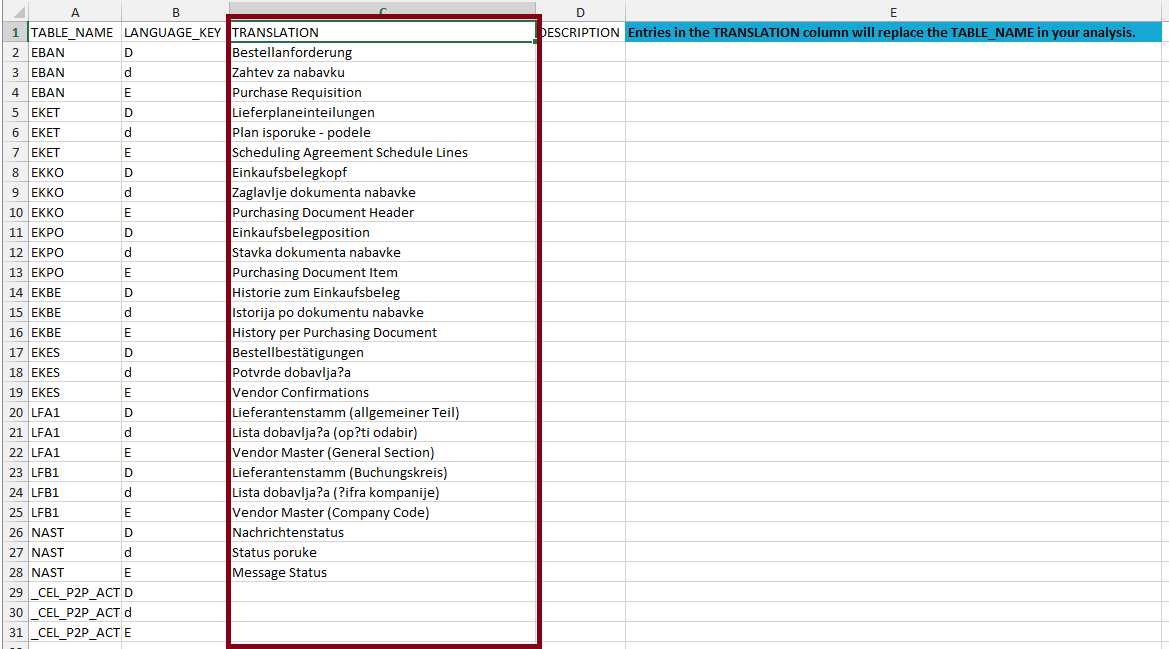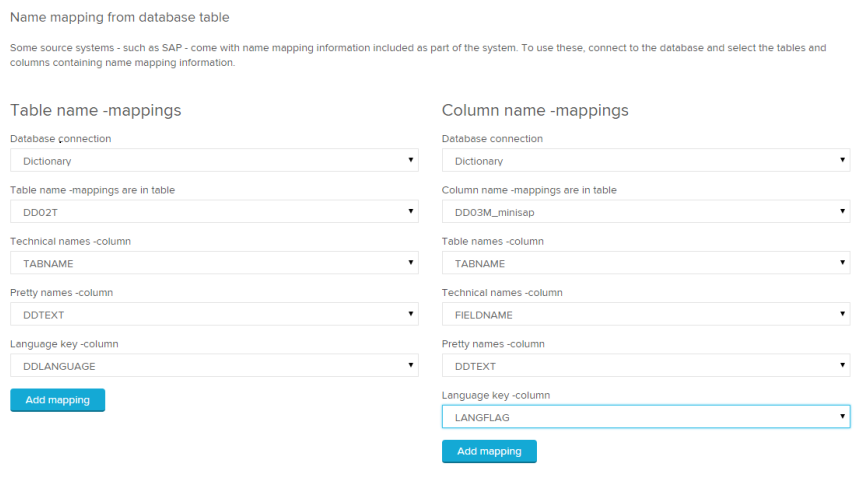The name mapping allows you to enable translations for technical and language specific terms.
It is possible to use translation tables from databases or use an excel template and edit it on your local machine.
To enable the name mapping on a data model, switch on the toggle:
Excel Upload
The name mapping provides the possibility to download a template for your current data model and its tables. In this template you can specify translations for every technical name of your tables and columns.
First, you need to download the template with the button.
A xlsx file will be stored on your local harddrive. Open this file in any table editor (for example, use Excel).
Edit the Translation column of this file, and save it on your local harddrive.
To apply your changes, you need to upload the new template.
Choose or drag and drop the file to the highlighted area.
Database Table
It is possible to define a name mapping over a dictionary table in a database. On every data load of the data model the name mapping will be updated automatically and load all translations available to your data model's tables and its columns.
Please Note
Your dictionary table should include (at least) a column with technical table names (i.e. EBAN), a column with the translation (i.e. Purchase Requisition) and a column for the language key (i.e. E for english).
To apply the name mapping for table names from a database table, use the dropdown-menus.
Start with choosing the corresponding database connection and the table's name in the Table name mappings.
Continue by selecting the above listed columns in the Column name mappings.
To apply the name mapping with the chosen database connection click on .