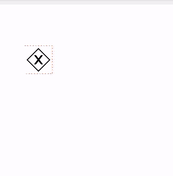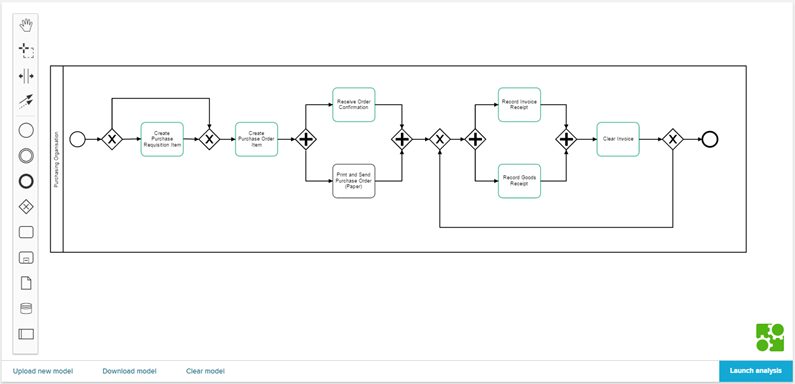Create a target process
PI Conformance allows you to either upload an existing BPMN model or to create a new target model in the build in process modeller.
In both cases the Business Process Model and Notation is used.
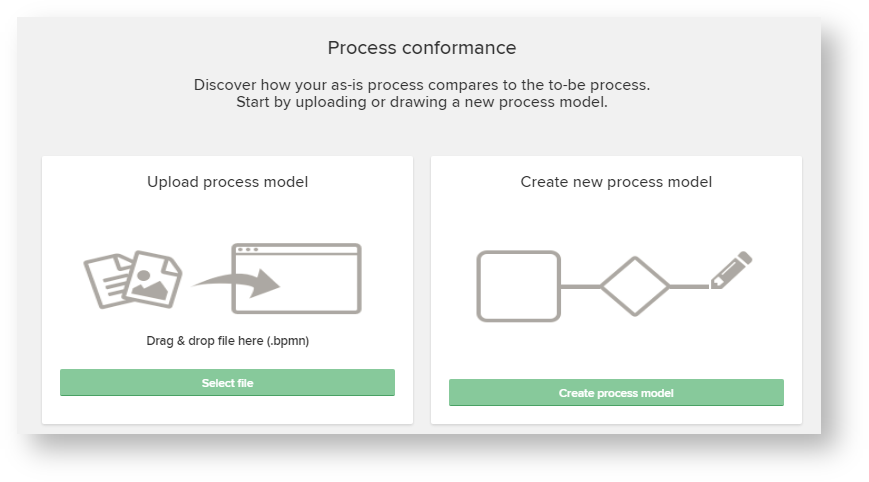
Create a new target process from scratch
This screen lets you edit (or create) a process model.
As already mentioned, your process will be compared to this process to analyze derivations.

If you uploaded a process model, it will be inserted in this editor. |
The graph follows the rules of the BPMN notation.
You can drag & drop any objects from the object bar to the editor:

In the following, all symbols are explained in detail.
Tools
Every entity above comes with some tools, that can be used to configure your entity:
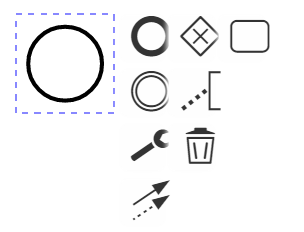
Use the 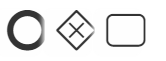 icons to create a new entity. It will be connected to your previous entity automatically.
icons to create a new entity. It will be connected to your previous entity automatically.
You can add annotiations to any object using the ![]() icon:
icon:
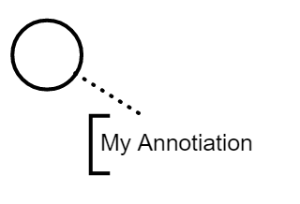
Use the ![]() icon to delete the selected object from your process model.
icon to delete the selected object from your process model.
Use the ![]() icon to connect your object to another object.
icon to connect your object to another object.
BPNM offers far more possibilities, than described in this section. However, these are sufficient to configure your desired process model.
If you want to know more about the BPNM, please refer to the official BPNM documentation. |

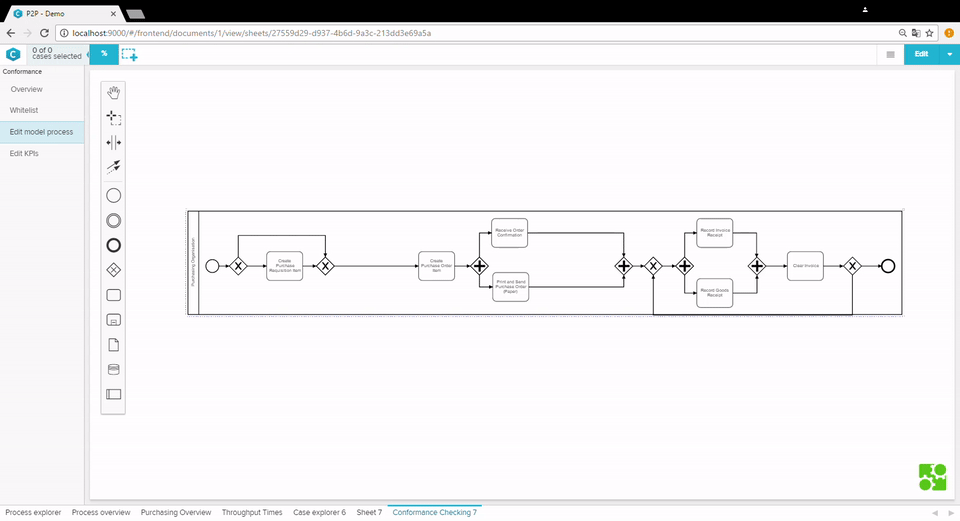
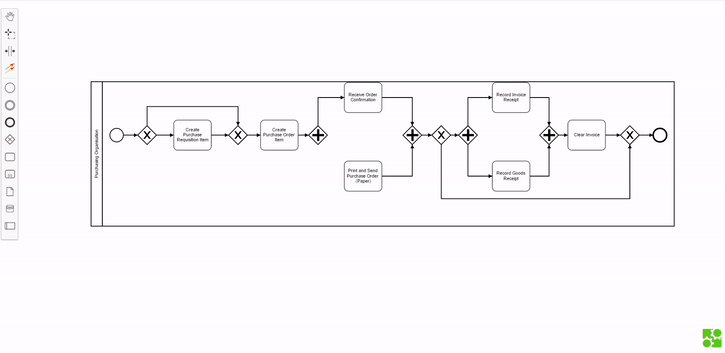
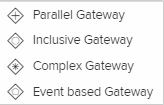
 icon to change the gateway.
icon to change the gateway.