Permissions can be used to restrict the access of users (or user groups) to any project objects (analysis documents, datamodels, folders).
If you are new to SAP Process Mining by Celonis, we recommend to review the Structure of SAP Process Mining by Celonis 4.2, as we will use terms in this chapter, that are defined in the structure section.
SAP Process Mining by Celonis 4.2 comes with three user rights:
| View | This is the "lowest" access right in the hierarchy. Users or groups with a View permission can access the object, but can't make any permanent changes to them. The available View rights for analysis documents are explained in the Viewer chapter. |
| Edit | Users or groups with an Edit right are granted permissions to edit this object. For analysis documents, they can access the Edit Mode (review this Analyst chapter for all available operations on analysis documents). |
| Create | Create perrmissions allow the user or the group to add such an an object to this folder. |
Please note, that permissions are always downwards inherited.
Let's examine a folder for an example:
Folder X consists of two analysis, one data model, and two subfolders Y and Z, each of them including again independent analysis and data models.
If user A is granted Edit permissions on analysis for folder X, he is automatically granted Edit permissions for the two analysis in folder X, as well for all analysis that are included in the subfolders (Y and Z).
However, you can override the inheritance by manually editing the permissions for the subfolders.
(This also applies for View and Create rights).
To edit these permissions, Edit rights are requried for the object, that is meant to be edited.
Please also note the Folder Admin permission.
This kind of permission is required to access the Toolbar of the folder and therefore to edit, copy/cut/paste and delete the folder.

Dealing with permissions, projects are seen as the ROOT folder of a project. For this reason, folder admin rights can be set for projects.
Set Permissions
Permissions for any objects are configured using the Overview bar on the right side of your Homescreen.

After selecting the desired object in the project browser, you will see the document's name in the project toolbar.
Click on User Permissions or on Group Permissions to add or change permissions of a single user or a group.

Click on 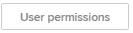 or on
or on 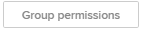 to set the permissions.
to set the permissions.

Sample screenshot from a project called "SAP Process Mining by Celonis Test".
You can now set View, Edit and Create rights for Analysis and Datamodels, and furthermore grant Folder Admin rights.
If you are editing permissions for a single analysis or a single datamodel, only permissions available for this single object are available:
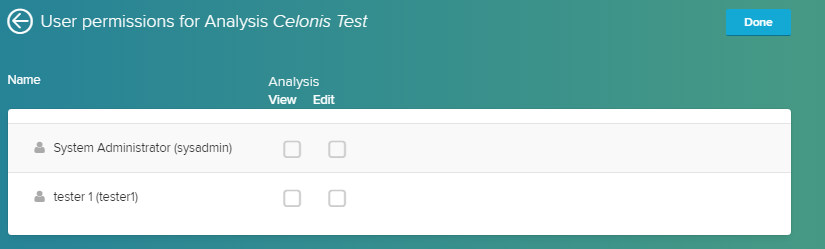
If no users/groups have bveen added yet, use the  /
/  buttons in the upper right corner.
buttons in the upper right corner.
Don't forget to save your settings with  .
.