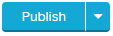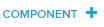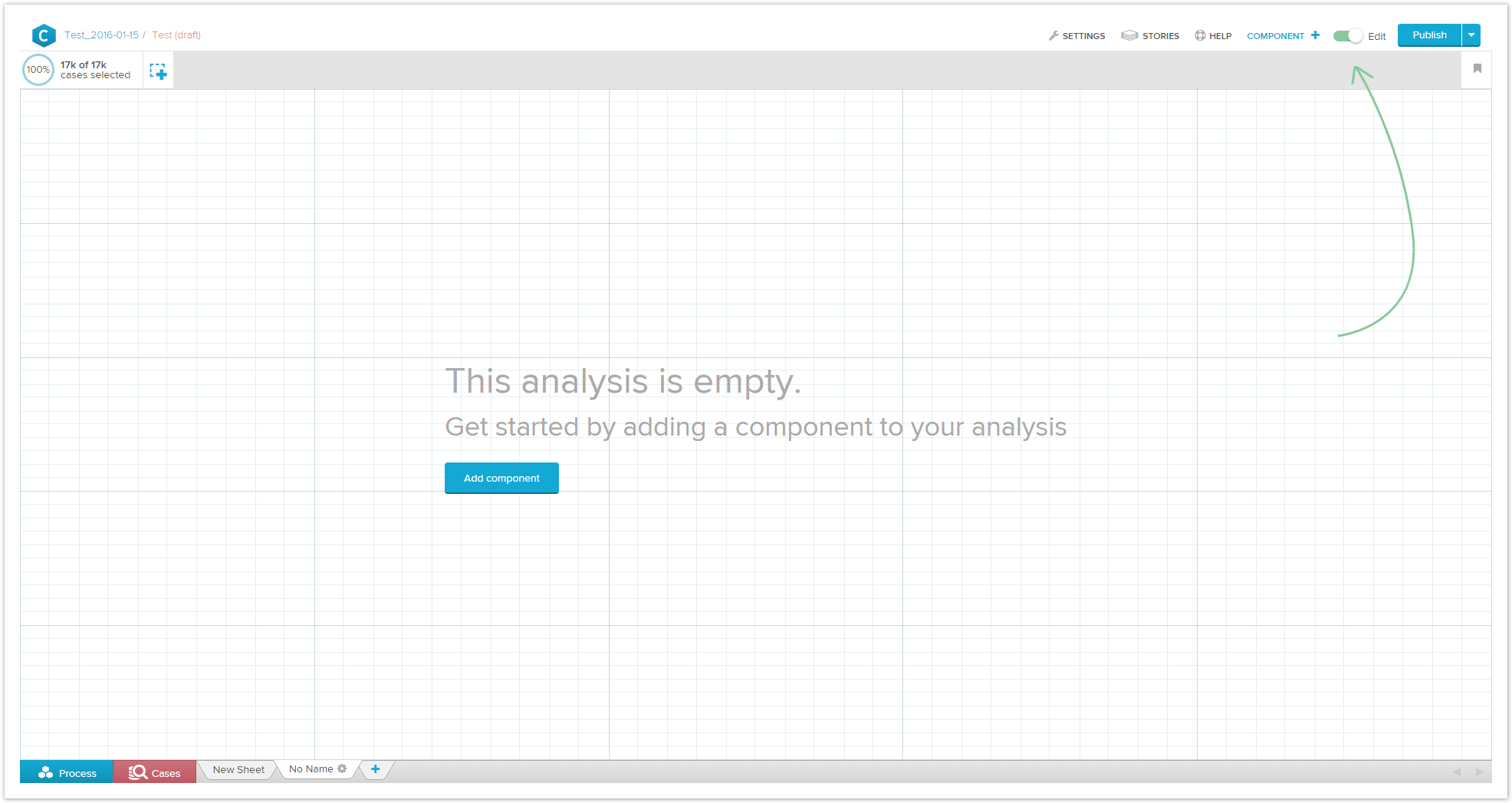In this chapter, you will learn how to create your own analysis documents and how to configure all available components.
Tip
Please note, that this chapter requires edit rights (see Set permissions). If you are interested in how to use an already configured analysis documents and learn about dynamic filtering, please refer to the section Viewing Analyses.
Edit Mode and Publishing
Analysis Documents have two states. A published state, that can be seen by the viewers and a state that is only visible for users with edit rights. In the draft state, it is possible to enter the Edit Mode.
Users working in View Mode can view the implemented components and apply dynamic filters.
In drafts, analysts are able to create new analysis components, change their settings and configure the layout of an analysis sheet. The draft can be edited independently from the published version. This allows the analyst to work on the analysis while viewers still have access to the previous iteration. Only when you click on , the viewer's version will be updated to the changes in the draft.
In the you can enter the Edit Mode to add or rearrange components.
- Edit Mode is turned off.
- Edit Mode is turned on. will appear next to the switch.
After you switched to Edit Mode, the analysis sheet will show a blue grid to help you arranging components.
You can now start adding components or editing the analysis settings.