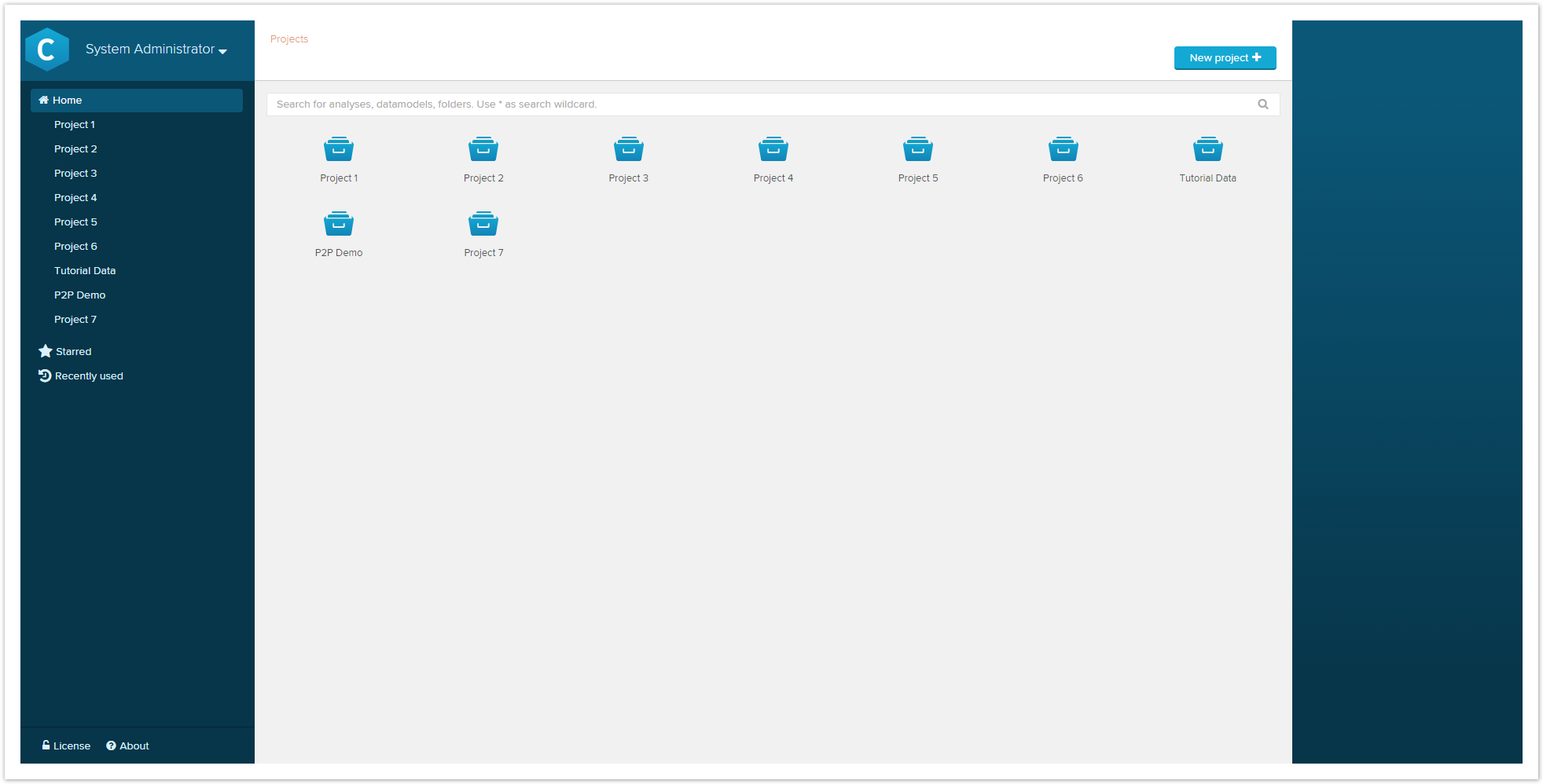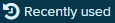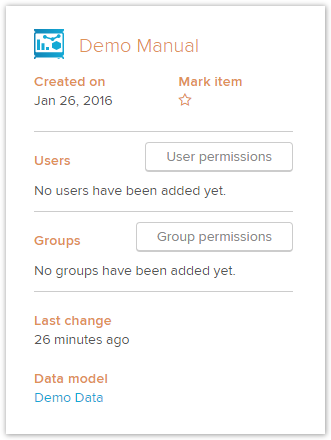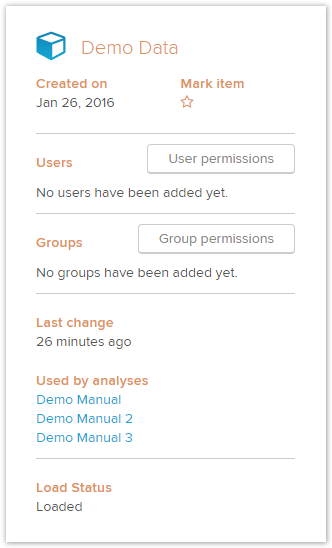After login, you will be redirected to the homescreen as shown in the figure. This is where you can access all areas of SAP Process Mining by Celonis 4:
The page can be divided in three sections:
1) The navigation & settings bar on the left
2) The project area in the middle and
3) The overview bar on the right.
If your Project Area is empty, no projects have been created or shared with you yet. Depending on your user rights, you may Create A New Project.
Drafts will only be shown to users with Edit rights.
Please note, that the seperation between an "Analysist" and a "Viewer", as it has been used in SAP Process Mining by Celonis 3, does not adapt to SAP Process Mining by Celonis 4.
1. Navigation & Settings
By clicking on your name, you can open the general settings. Here you can edit your profile, get help, specify users, groups & Authorizations or log out. Please refer to the Settings for further information.
Below your name, you can find the navigation bar. It provides an overview of your projects and helps you to easily navigate through your SAP Process Mining by Celonis 4 folders.
In the section, every document that is highlighted by the user will be collected. The user can gather his most importand documents here.
In the section, the last 20 documents accessed by the user will be shown.
Furthermore you can edit your or view the used packages, libraries and frameworks in the section.
2. Project area
At first glance, you will notice that there are different projects in the centre of the screen.You can enter a project by double clicking the icon: . Click here to learn how to create a new project.
Projects are separated in analyses and datamodels. Analysis can be organised in folders or directly in the main section of the project:
The following documents can be found in the analyses section:
- Analysis: Analyses are the core of SAP Process Mining by Celonis 4. Here you can analyse your processes and data. They combine the visualization of your process and a wide range of analytic features. To learn more, take a look at the analysis section.
- Folders: It is possible to organize the analyses in folders. The folders can also contain several subfolders.
- Drafts: If an analysis was not published yet, its draft will be shown in the project.
To learn more about the edit and publish functionality of SAP Process Mining by Celonis 4take a look at the analysis section. Drafts will only be visible to analysts.
Datamodels are located in the datamodel tab of the project. They are available in the whole project, independently from your location in the folder structure of the analyses:
To learn more about datamodels in SAP Process Mining by Celonis 4, take a look at the datamodel section.
3. Overview bar
When you have selected a document, the details will be shown at the right panel of your screen:
If you mark an item, it will be shown in the starred section on your navigation bar.