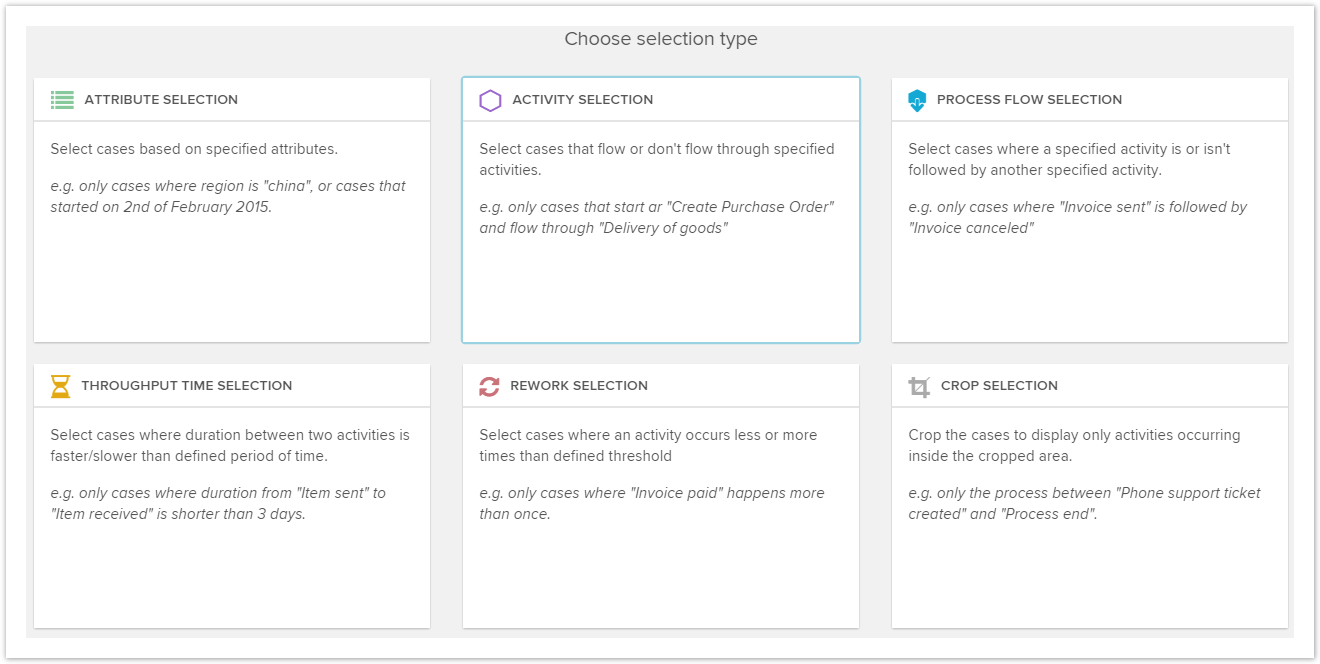...
Selections from components can be created on every clickable object in your analysis. All charts and tables allow to create selections of their dimensions. The selection can be confirmed by either clicking on the component itself or confirming the selection at its tab at the top:
...
It is also possible to create an exclusive selection by clicking at the component itself.
Now the filter will appear as active in the filter overview.
...
You can add as many filters as you want.
...
In the Selection UI, you can define complex selections over a really simple interface. To access the Selection UI, click on the - icon in the selection overview. Afterwards, the following window will open:
The selections can be predefined by analysts and used by the viewers. The different filters will be described in the following sections. Let's start with Attribute Selection!
...
Bookmarks can be used to save your findings. Click on at the top right of your analysis. Here you can save your current selections for later use. To restore a previously saved bookmark, just click on .