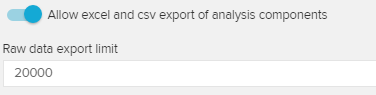If you activate this option, users are allowed to download Charts And Tables components as a .csv or as a .xlsx file.
Therefore, the following option will be added to the component menu (right-click on any component):
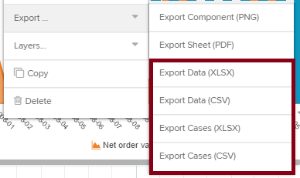
For each component, users can choose wether they want to export the cases, or the data.
Exporting data will generate a list that includes all aggregated values (= cases) by the component's KPIs.
This is for example interesting, if you are only interested in the displayed data of a column chart.
Exporting cases will export all cases with all column values of all existing cases.
The generated file will most likely contain a huge amount of data.
To limit the amount of exported data, you can set a raw data export limit.
The generated file will not exceed the given number of rows (and might "cut" the data according to your component's sorting policy).