The title will appear above the Single KPI area in your analysis sheet.
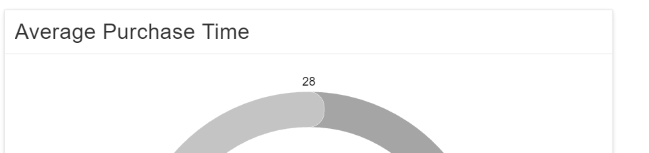
Please specify your desired title into the text field.

Next to the text field, a small pencil icon ( ) appears.
) appears.
This will open the area options, or display the title configuration directly under the text field:
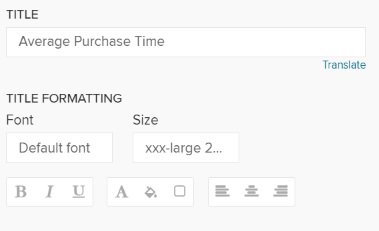
You may edit your font, its size ,text highlighting, colors (font-, background - and border color) and your text orientation.