Component filter are Selections that do only apply for the selected component. For this reason, they will not appear in the selection bar.
However, component filter might be useful, if we want to examine cases which include a certain value in a specific column.
Let's follow an example:
For a OLAP-table listning purchase order items, we only want to see purchase order items with the material number E-023102.
Right - click on the OLAP-table and choose "Component filter". The following window will appear:
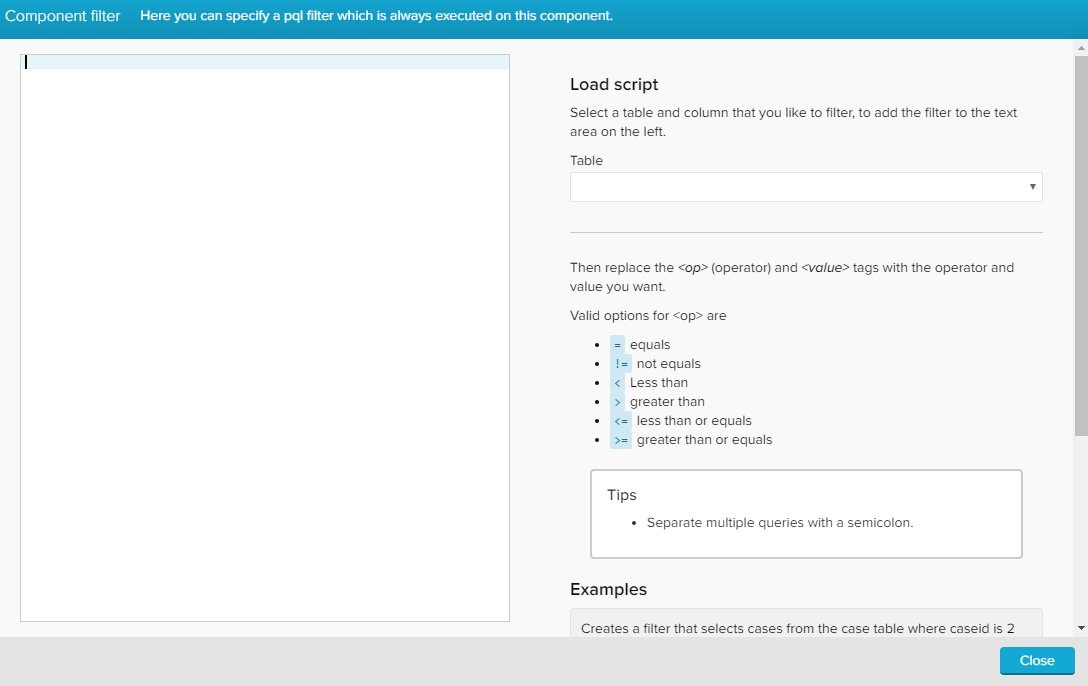
Component filter are based on PQL statements. You can enter any PQL statement on the left, to filter the cases that are displayed in the selected component.
To facilitate this process, Celonis 4 includes Load Scripts, an editor to create a PQL template.
In our example, we need to focus on the "MATNR" column in the "EKPO" table.
Use the drop-downs to fill out a table and a column:
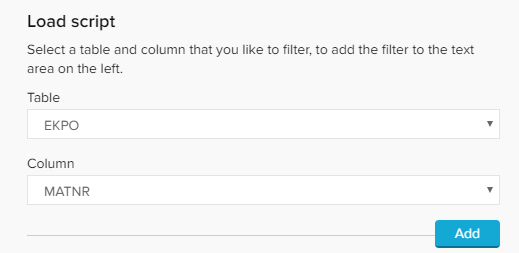
Confirm your selection with  .
.
The load script editor will paste the following PQL template in the query area on the left:

Now replace the <op> (operator) and <value> tags with the operator and value you want.
Valid options for <op> are
- = equals
- != not equals
- < less than
- > greater than
- <= less than or equals
- >= greater than or equals
If you want to add multiple queries, please seperate them with a semicolon.
For our example, the statement has to be the following:

Further examples
filter "case_table"."caseid" = 2;
Creates a selection that selects cases from the case table where the caseid equals 2.
filter "case_table"."caseid = 2;
filter "activity_table"."activity_text" LIKE "%PO%';
Creates a selection with cases where the caseid equals 2 and the activity_text contains the string 'PO'.
filter YEAR("case_table"."case_start_time") = 2010;
Creates a selection with cases where case_start_time is in the year 2010.