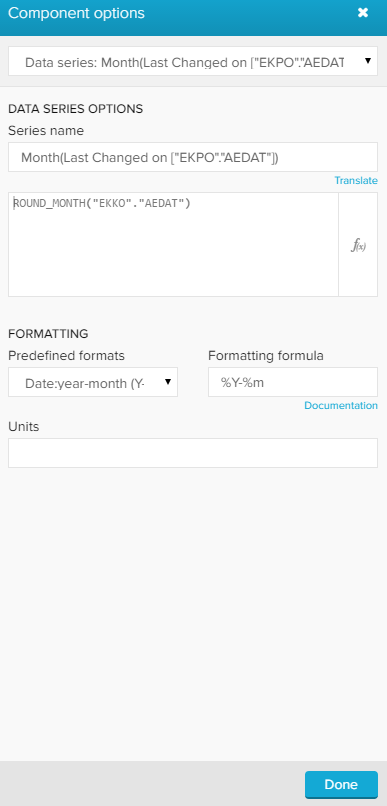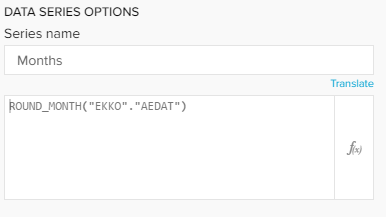A data series section is set up for every dimension and KPI that has been created in your component (also see general options).
It offers options that are available in the Formula Editor.
The Data Series configurations differ a lot for different components.
For this reason, we strongly recomment to conduct the component's chapter, to know which options are available and relevant for a successful configuration.
This screenshot shows the Data Series options that are available for all components.
The following option is only available for OLAP Tables: